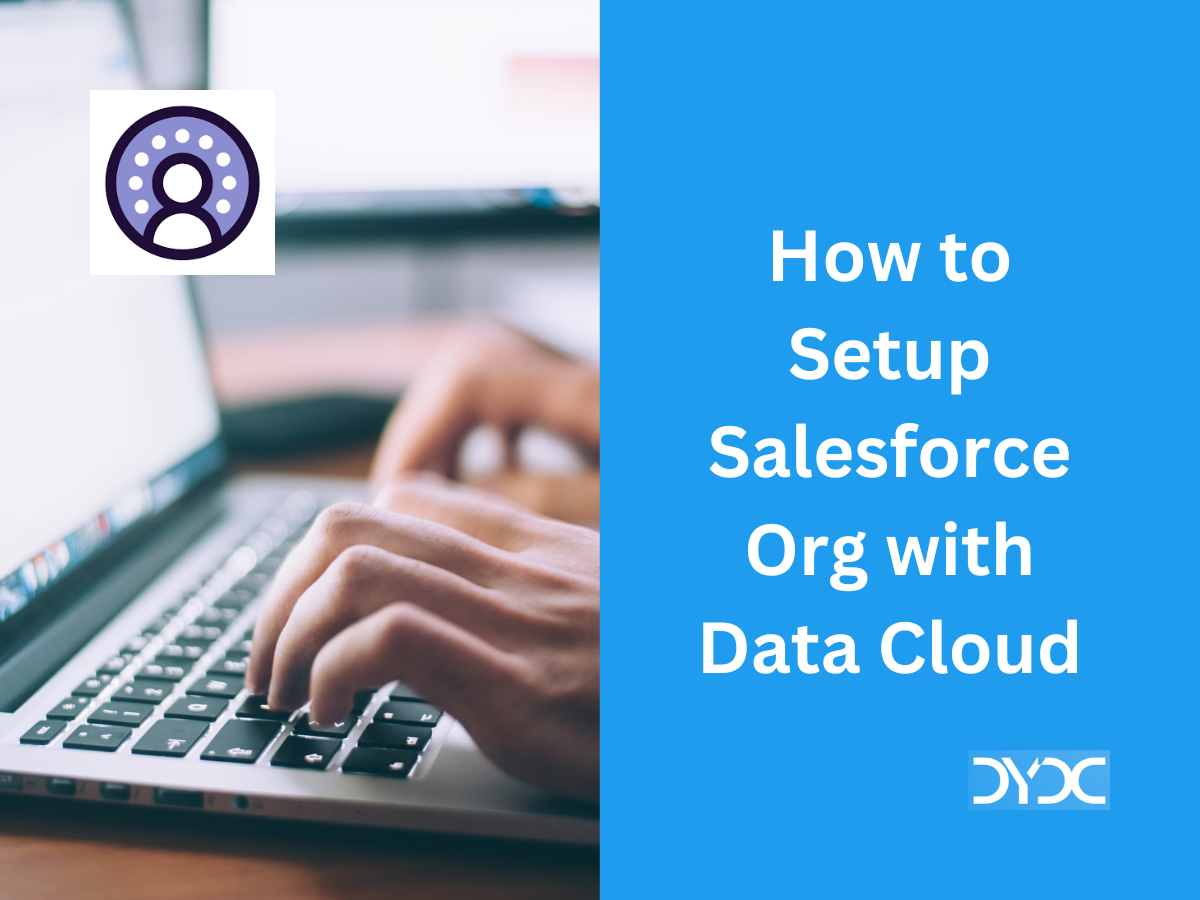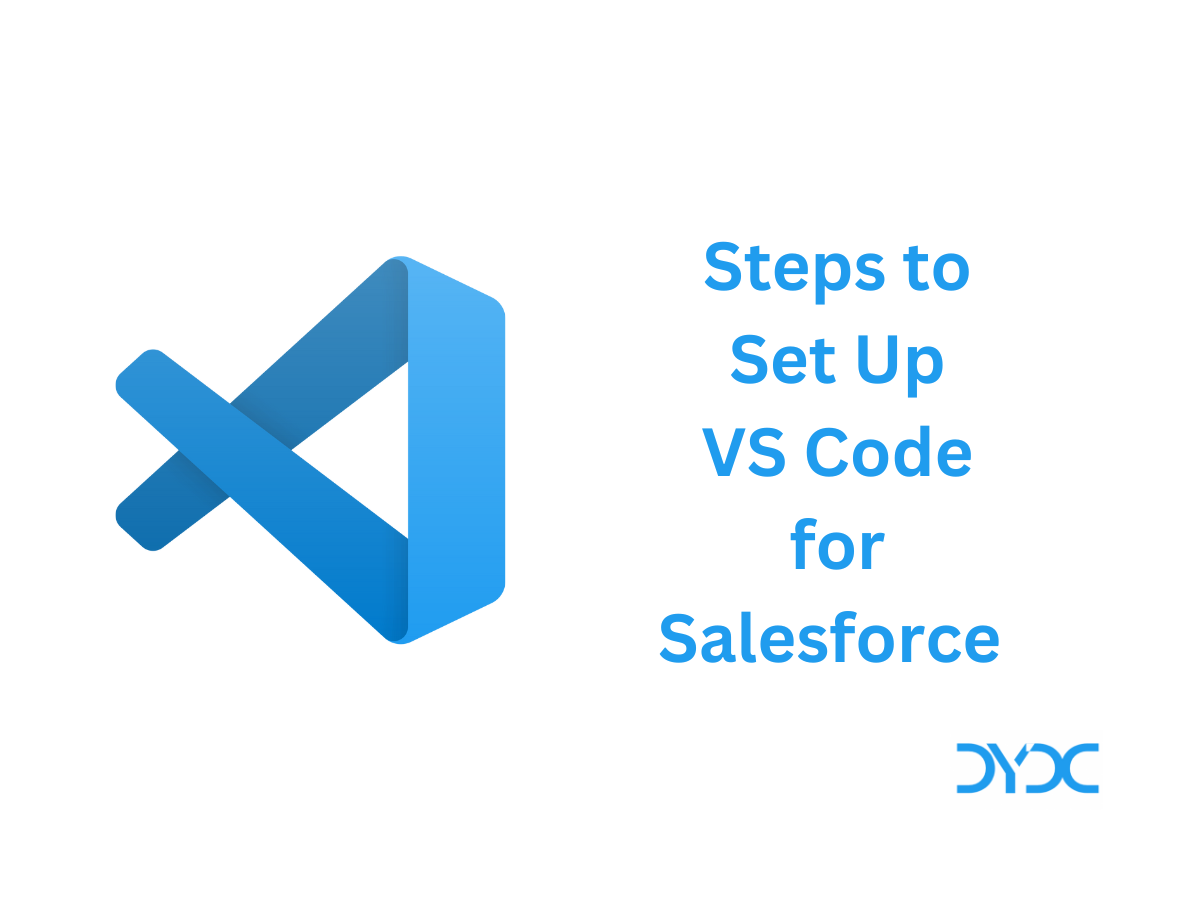Summary and recording for Session 6 of Salesforce Administrator Certification Training by Forcepective held on Feb 12, 2022.
1. Agenda
- Data and Analytics Management: 14% (9 Questions)
- Data Management
- Duplicate Management
- Reports
- Dashboards
2. Data Management
- Data Import Wizard vs Data Loader
| Data Import Wizard | Data Loader |
|---|---|
| Accessible through the Setup menu, lets you import data in common standard objects, and custom objects | A client application need to installed on PC or Server. It can import from a file or a database connection |
| It provides a simple interface to specify the configuration parameters, data sources, and the field mappings that map the field names in your import file with the field names in Salesforce | It can be operated either through the user interface or the command line. you need to specify data sources, field mappings |
| It can import up to 50,000 records at a time | It can import up to five million records at a time |
| Use it when objects you need to import are supported by the wizard | Use it when you need to load into an object that is not supported by the Data Import Wizard |
| You don’t need the import process to be automated | You want to schedule regular data loads, such as nightly imports |
- Data Export Service
- Accessible through the Setup menu
- It allows you to export data manually once every 7 days (for weekly export) or 29 days (for monthly export)
- You can also export data automatically at weekly or monthly intervals
- Weekly exports are available in Enterprise, Performance, and Unlimited Editions
- In Professional Edition and Developer Edition, you can generate backup files only every 29 days, or automatically at monthly intervals only
3. Duplicate Management
- Duplicate Management helps you and your sales teams quickly and easily manage duplicates for:
- Business accounts
- Contacts
- Leads
- Person accounts
- Records created from custom objects
- Matching rule: The matching criteria to identify duplicate records
- Duplicate rule: When Salesforce engages matching rules and determines actions to take as it encounters duplicates
4. Reports
- Report – A report is a list of records (like Leads or accounts) that meet the criteria you define
- Report Type
- A report type is like a template that makes reporting easier
- The report type determines which fields and records are available for use when creating a report
- This is based on the relationships between a primary object and its related objects
- Reports display only records that meet the criteria defined in the report type
- Out of the box, Salesforce provides a set of predefined standard report types
- Report Formats
- Tabular(Default) – Similar to a spreadsheet, they consist simply of an ordered set of fields in columns, with each matching record listed in a row
- Summary – Similar to tabular reports, but also allow you to group rows of data, view subtotals, and create charts
- Matrix – Allow you to group records both by row and by column
- Joined – Report blocks that provide different views of your data
- Report Folders
- Every report is stored in a folder
- Report folders determine how reports are accessed, and who can access them to view, edit, or manage
- Folders can be public, hidden, or shared
5. Dashboards
- Dashboard
- A dashboard is a visual display of key metrics and trends for records in your org.
- Each dashboard component is based on a single source report
- You can use the same or different source reports for the various components in a dashboard
- Dashboard Folders
- Like reports, dashboards are stored in folders.
- If you have access to a folder, you can view its dashboards.
- To view the individual dashboard components, you also need access to the underlying reports
- Dashboard Components – Come in various chart types, tables, metrics, and gauges, and you can customize how data is grouped, summarized, and displayed for each component
- Dashboard Running User
- Each dashboard has a running user, whose security settings determine which data to display in a dashboard
- If the running user is a specific user, all dashboard viewers see data based on the security settings of that user regardless of their own personal security settings
- Dynamic Dashboard – Each user sees the data they have access to without needing to create separate dashboards for each user
6. Activity List
6.1. Import Leads using Data Import Wizard
Sample CSV file:
6.2. Create a new Custom Report Type
- Setup -> Reports & Dashboard -> Report Type
- Select Primary Object: Account
- Label: Demo Account with Opportunities
- Deployment Status: Deployed
- Click on Next
- Click to relate another object
- Select Opportunities
- Click on Save
- Click on Edit Layout
- Drag any required field on the Layout
- Click on Save
6.3. Create a Report
- App Launcher -> Reports Tab
- Click on new Report
- Select “Demo Account with Opportunities” report type and click on Continue
- Add Following Opportunity Fields
- Probably (%)
- Amount
- Close Date
- Type
- Adjust Filters: Change Created Date to All Time
- Click on Save and Run
- While Saving the report Select Public Reports Folder
6.4. Change to Summary Report
- Add Group: Stage
- Toggle Off Detail Rows
6.5. Change to Matrix Report
- Remove Group: Stage
- Group Rows by Closed Date -> Month
- Group Columns by Type
6.6. Create a Dashboard
- App Launcher -> Dashboard Tab
- Name: Demo Dashboard
- Select Folder -> Create Folder -> Demo Dashboard Folder
- Click Create
- Click on + Component
- Reports -> All Reports -> Select the “Demo Account with Opportunities” report
- Select Vertical Bar Chart
- Save the Dashboard
7. Assignments to be completed before next session
Data and Analytics Management: 14% (9 Questions)
- Data Management
- Duplicate Management
- Import and Export with Data Management Tools
- How to Update Records Using the External ID Using Data Loader
- Reports & Dashboards for Lightning Experience
- Create Reports and Dashboards for Sales and Marketing Managers
- Compare Access Levels for Report and Dashboard Folders
8. Session Recording
8.1. Salesforce Admin Certification Training Session 6
9. Salesforce Administrator Certification Training Blogs
- Session 1 – Salesforce Admin Certification Training
- Session 2 – Salesforce Admin Certification Training
- Session 3 – Salesforce Admin Certification Training
- Session 4 – Salesforce Admin Certification Training
- Session 5 – Salesforce Admin Certification Training
Recommended Articles
- How to Pass Salesforce Certified Strategy Designer Exam?
- Salesforce Certified Marketing Cloud Consultant Exam Guide
- Process Automation Accredited Professional Exam Guide
- Salesforce Financial Services Cloud Accredited Professional Exam Guide
- Vlocity Interview Questions
- Salesforce Field Service Consultant Certification Exam Guide