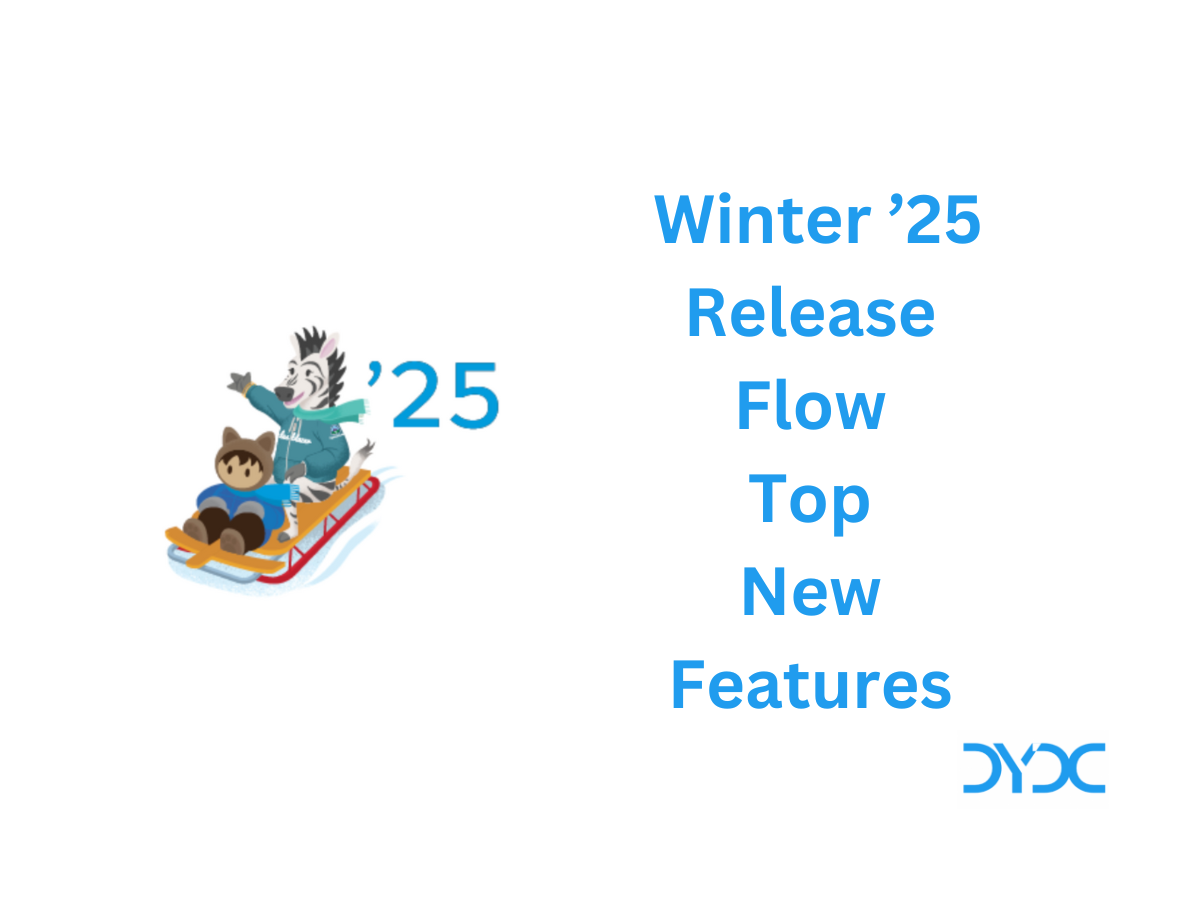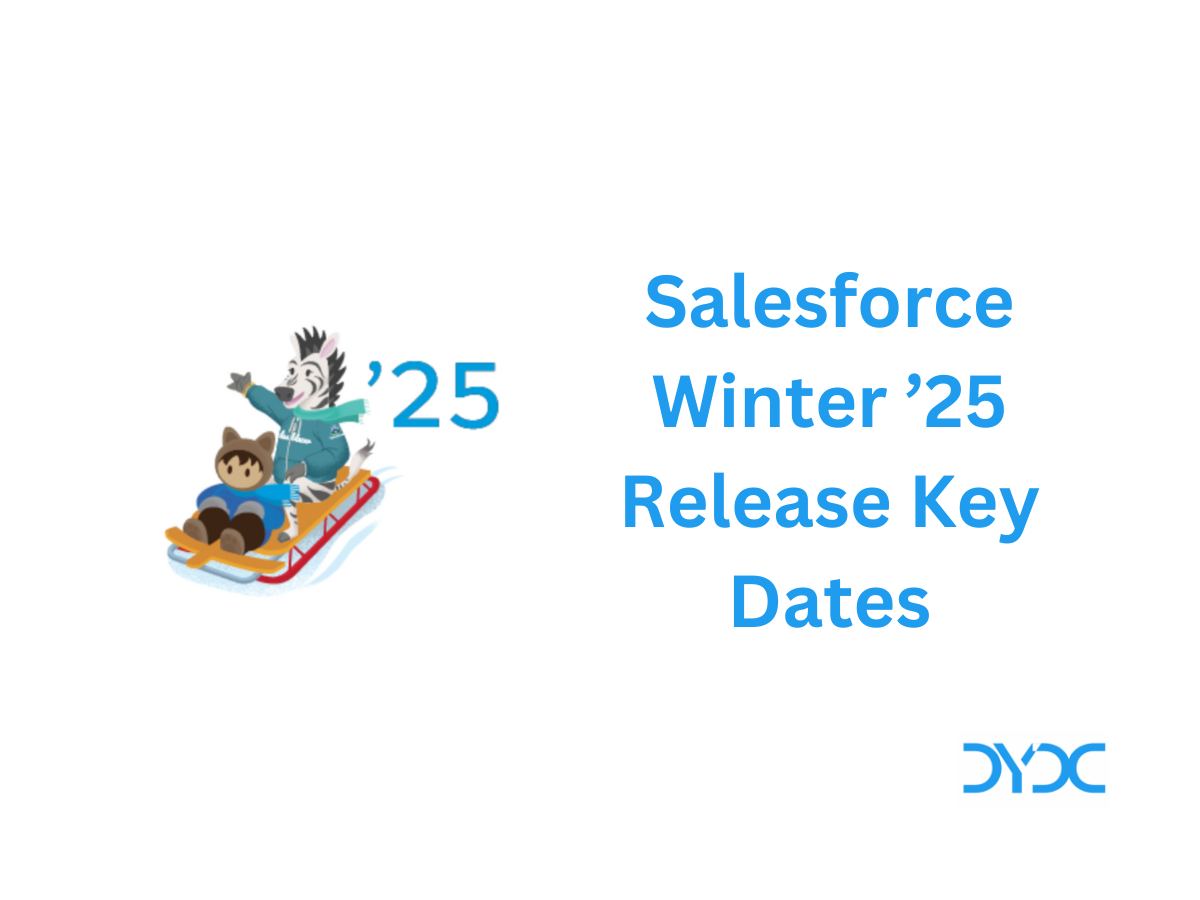Salesforce Inspector Chrome Extension Explained.
1. What is Salesforce Inspector Chrome Extension?
Salesforce Inspector Chrome Extension is a productivity tools for Salesforce administrators and developers to inspect data and metadata directly from the Salesforce UI.

2. How do I install Salesforce Inspector Chrome Extension?
You can install Salesforce Inspector from Chrome Web Store. Here is the installation URL.
3. Does Salesforce Inspector Work in Lightning?
Yes. Salesforce Inspector is fully supported in Lightning.
4. How Can I Access Salesforce Inspector in my Org?
Salesforce Inspector can be accessed from the Force.com side menu in your org.

5. What are the key features of Salesforce Inspector Chrome Extension ?
Key features of Salesforce Inspector are:
- Browse Objects
- Browse Users
- Show All Data
- Data Export
- Data Import
- Org Limits
- Explore API
- Download Metadat
5.1. Browse Objects
You can use Browse Object option to search for Object.

5.2. Browse Users
You can use Browse Users option to search for a User.

5.3. Show All Data
You can use Show All Data to view data about a record.


5.4. Data Export
Data Export can be used to export data from Salesforce
- Enter the Query in Export Query text area
- Click on Export Button.
- Select File format to copy the result

Note:
- “Include deleted and archived records?” checkbox will include deleted records (records present in the recycle bin) for Export
- “Use Tooling API?” option is used to query and export the metadata from your org
5.5. Data Import
Data Import section can be used to import data.
- Select Object name
- Choose file format as Excel or CSV
- Copy the data from excel or csv and paste it in the data column
- Click on Import

5.6. Org Limits
Org Limits section can be used to view the governor limits consumed by your org.

5.7. Explore API
You can user the Explore API section to view various REST APIs available in your Org.

5.8. Download Metadata
This option can be used to Download Metadata from your Org.
- Select the metadata components you would like to download
- Click on Download metadata button

6. How do I run a Query in Salesforce Inspector?
You can run a Query in Salesforce Inspector using the Data Export option.
Write your query in Export Query text area and click on Export button to view the Query results.