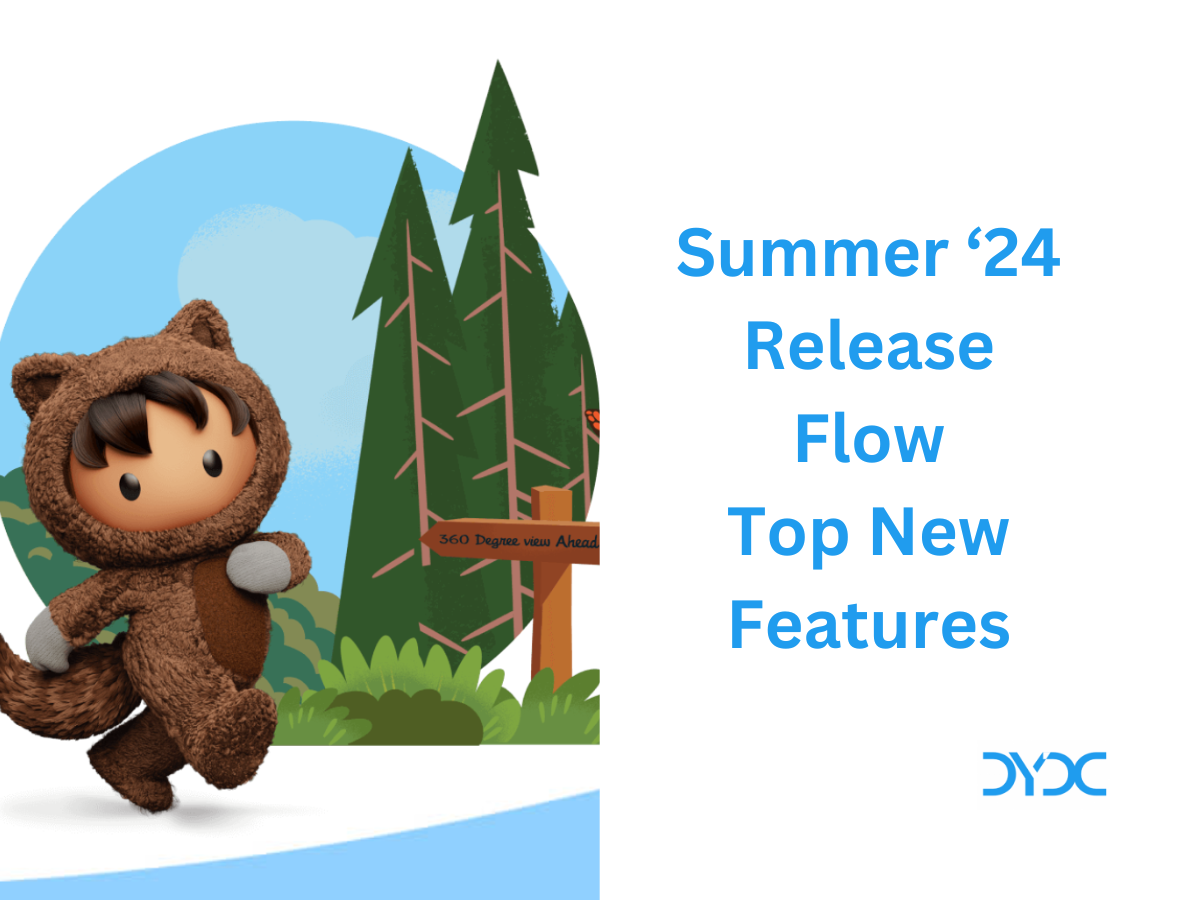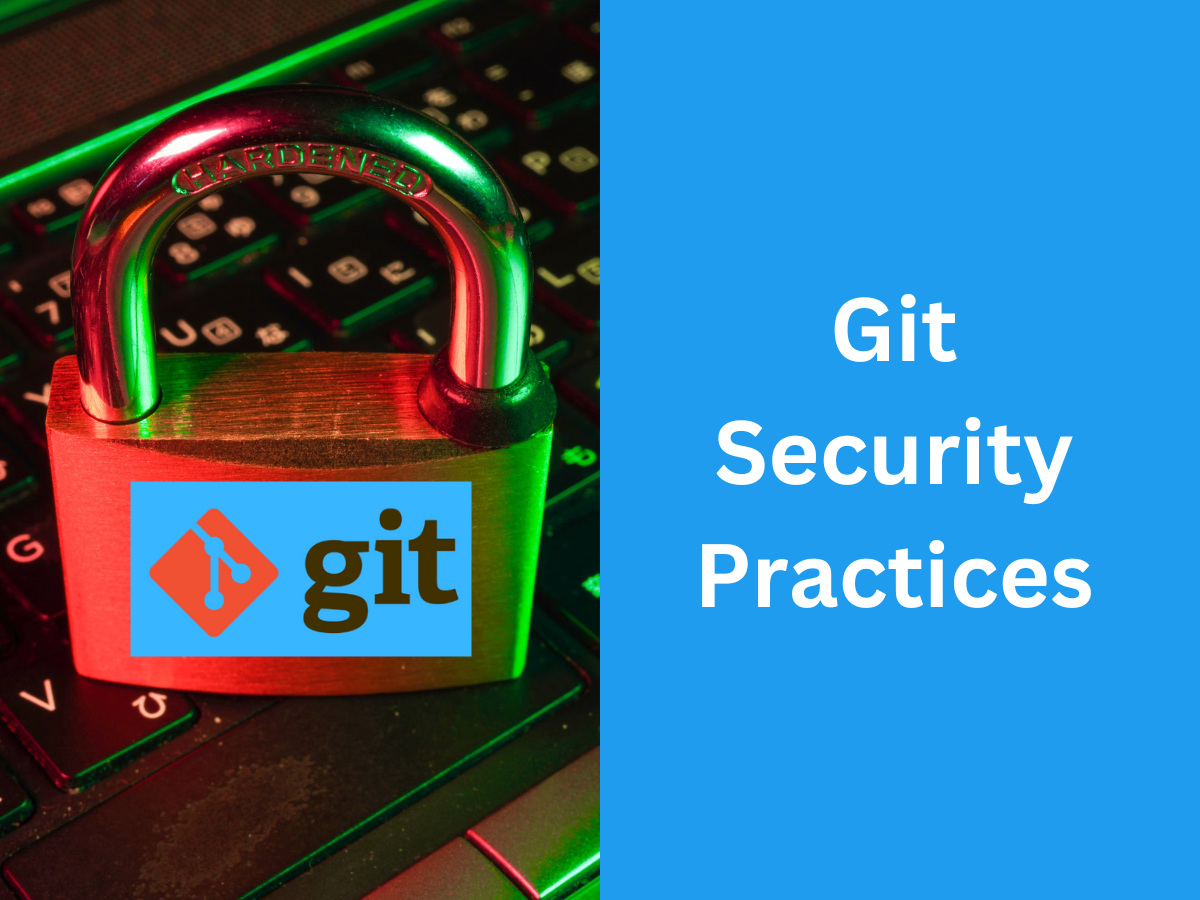Salesforce Industries Spring ’23 Top New Features
1. OmniStudio
1.1 Style a FlexCard Flyout Container
Add custom CSS to the HTML element that wraps a flyout.
In the Properties panel in the FlexCard Designer, add the name of a class in the Flyout Container Class property when a flyout action is selected.
1.2 Append Data to a Record on a FlexCard
Reduce the time to render a large list of records by using the Append Record action. Instead of using the Update Datasource action to update a record, which renders the whole card again, use the Append Record action to add additional data the end of the record.
Add an action to a FlexCard whose Action Type is Card and Type is Append Record. To add the new data directly to the records array, keep Append Directly to Records selected and enter the new data as a merge field in the Value field. To add the data to an existing JSON node, deselect Append Directly to Records. In the Key enter the name of an existing JSON node. In the Value input field, enter the new data as a merge field.
1.3 Create Dynamic Values for FlexCard Input Element Attributes
Use merge fields to create dynamic values for the min, max, minLength, maxLength, and mask attributes on FlexCard Input elements.
For example, to create a dynamic value for the mask attribute of a telephone element, create a Custom Attribute. Enter mask as the Attribute name, and select a merge field (a data field variable) as its Value, such as {PhoneMask}.
1.4 Override the OmniScript Modal in Standard Runtime
Override the OmniScript modal LWC in standard runtime. Previously, you could only override the OmniScript modal LWC in the package runtime.
Use these code samples to override the OmniScript modal LWC in standard runtime.
//customModal.html
<template>
<div class={_modalContainerClass}
style="display:none">
<section role="dialog"
tabindex="-1"
aria-modal="true"
aria-describedby="modal-content"
class={_modalClasses}>
<div class={_modalContentContainerClass}
style="height: 80vh">
<template if:false={hideHeader}>
<header class={_headerClasses}>
<slot name="header">
</slot>
</header>
</template>
<div class={_contentClasses} style="border: 1px solid green">
<slot name="content"
id="modal-content"
aria-live="assertive">
</slot>
</div>
<template if:false={hideFooter}>
<footer class={_footerClasses}>
<slot name="footer">
</slot>
</footer>
</template>
</div>
</section>
<div class="slds-backdrop slds-backdrop_open"></div>
</div>
</template>//customModal.js
import OmniscriptModal from 'c/omniscriptModal';
import tmpl from './customModal.html';
export default class customModal extends OmniscriptModal {
render() {
return tmpl;
}
renderedCallback() {
try {
super.renderedCallback();
}
catch (e) {
}
}
disconnectedCallback() {
try {
super.disconnectedCallback();
}
catch (e) {
}
}
}
//customModal.js-meta.xml
<?xml version="1.0" encoding="UTF-8"?>
<LightningComponentBundle xmlns="http://soap.sforce.com/2006/04/metadata" fqn="omniscript">
<apiVersion>56.0</apiVersion>
<isExposed>true</isExposed>
<masterLabel>Custom Modal</masterLabel>
</LightningComponentBundle>1.5 Call a DataRaptor from Apex to Run in Core
Force a DataRaptor to run in standard runtime from Apex if the Omni Interaction Configuration setting RollbackDRChange is set to true.
Previously, if the Omni Interaction Configuration setting RollbackDRChange in your managed package was set to true, no existing DRGlobal Apex method could call the DataRaptor in standard runtime. The Apex method processStandardRuntime forces the DataRaptor to run in standard runtime.
To execute DataRaptors in standard runtime, call the DataRaptor from Apex using the DRGlobal class method processStandardRuntime. This code provides an example.
/* Specify DataRaptor Name */
String DRName = 'DRExtractAccount';
/* Populate the input JSON */
Map<String, Object> myInputData = new Map<String, Object>{'BillingState'=>'CA'};
/* Call the DataRaptor */
omnistudio.DRProcessResult result = vlocity_ins.DRGlobal.processStandardRuntime(myInputData, DRName);
/* Deserialize the DataRaptor output for processing in Apex */
List<Map<String, Object>> myExtractResult = (List<Map<String, Object>>)result.toJsonList(); 2. Automotive Cloud: Track Complex Household Roles and Relationships
Visualize a customer’s multiple relationships in the updated Household data model. You can record the groups and households that a customer is a member of, the different accounts and contacts that they’re related to, and their roles in each of these relationships. As a dealer or manufacturer, you can drive personalized sales and services based on the enhanced household information.
- To relate a contact with multiple accounts, click Add Relationship on the Related Contacts related list on an Account record page. Specify the details of the record.
- To relate two business accounts, from the App Launcher, find and select Account Account Relationships, and then click New. Specify the details of the record.
- To relate two contacts or two person accounts, from the App Launcher, find and select Contact Contact Relationships, and then click New. Specify the details of the record.
- To define the roles of two people in a relationship, find and select Party Role Relationships, and then click New. Specify the details of the record.

3. Consumer Goods Cloud: Track Performance Using Analytics for Consumer Goods – Advanced Data Model App
Get greater visibility into your business efficiency by analyzing the performance of your products, product categories, brands, and assortments. Using the new Analytics for Consumer Goods – Advanced Data Model app, identify the high-performers in each segment, compare the performance to the previous year, and track the performance of newly launched products. Also, evaluate the effectiveness of a specific promotion in improving the performance of a product, category, brand, and assortment.
Go to Analytics Studio, and then create your app by using the Analytics for Consumer Goods – Advanced Data Model template.
4. Financial Services Cloud: Show Fields from Multiple Objects on an ARC Node
On an ARC Graph node, you can now show fields from objects that have a lookup relationship to the node object. When configuring an ARC graph on the Display tab, you can add the objects and fields that have a lookup relationship to the node object. Previously, you showed only fields from the node object.
Customize your ARC graph nodes to show fields most relevant to your users. For example, create an ARC graph to show your users important details about the person account, and add a node that shows the financial accounts for the person. To show your users to which household each financial account is related, on the Financial Account node, select the Household object, and then select Account Name.

On an ARC graph, create a node or select an existing node. Ensure that the node object, such as Account, has a lookup relationship to other objects, such as Contact. Click the Display tab. In the show field picklist, select an object, such as Contact. In the list of fields, select a field from the object to show on the node, such as email address.
5. Health Cloud: Deploy Quick Actions from Action Launcher in the Contact Center
Quickly perform frequently used actions like resetting the password or adding patient’s medication from the Contact Center using the Action Launcher component.
The Action Launcher is available without any setup in the Contact Center. To view the app, enable the admin settings for the Contact Center and set the Contact Center as the app default.
Configure a deployment, with Account as the object, in Setup. Open the Contact Center in Lightning App Builder, and add the new deployment to the Action Launcher Deployment field.

6. Loyalty Management: Configure Promotions with a Guided Wizard
Create a promotion, define its eligibility and rewards, and then activate the promotion in a streamline by using the Quick Promotion wizard. After you activate a quick promotion, the rules required to apply the promotion to accrual transaction journals are automatically created along with a bunch of other records that are associated with the promotion. With quick promotions, all orgs with Loyalty Management can create promotions.
On a Loyalty Program record, click Loyalty Experiences. On the Promotions related list, click Quick Promotion. Define your promotion and its eligibility and rewards. Review your quick promotion’s configuration and activate it. The rules and the associated records of the promotion are automatically created.

7. Manufacturing Cloud: Account No Longer Mandatory for Forecasts
You can now generate forecasts based on other dimensions such as ship-to-location or region. The updated out-of-the-box Data Processing Engine templates for Advanced Account Forecasting now use the Advanced Account Forecast Set Use object instead of the Advanced Account Forecast Set Partner object.
From Setup, in Object Manager, create a lookup relationship field on the Advanced Account Forecast Set Use object with a related object for the forecast context, for example, Location. Then, create a new Advanced Account Forecast Set Use record with the forecast context., for example, Location.
Create a new forecast set. In the Forecast Fact Field Mappings for the forecast set, specify location as the forecast context and select Advanced Account Forecast Set Use ID in the Forecast Set field.

Run the Data Processing Engines to generate forecasts. Forecasts are generated based on location. Click to open a forecast set use record to view the forecasts.

8. Public Sector Solutions: Easily Configure Your Org Using Guided Setup
Get more of your org set up with new Guided Setup assistants. Follow simple, clear steps to configure a feature so that your users can be productive faster.
The Public Sector Solutions Guided Setup experience includes these new assistants.
- Set Up Complaint Intake Flow: Configure an intake guided flow to quickly capture information from constituents who report concerns that need investigation.
- Set Up Case Creation Flow: Create customized care plans to help constituents with urgent needs for social services and support.
- Configure Group Membership to Manage Households: Define a group of individuals such as a household or a trust and provide them with personalized services or support.
- Configure Case Referrals: Set up Case Referral to understand the needs of constituents, conduct assessments, and deliver the right service by referring them to service providers.
- Configure Actionable Relationship Center: Enable your users to understand their constituents’ relationships by providing convenient and interactive graphs in the Actionable Relationship Center.
- Configure Timelines: Give users a chronological view of a constituent’s history within your agencies.
- Configure Life Events and Milestones: Help users understand constituents better by capturing their significant life events and milestones with the Life Events or Business Milestones component.
- Configure Interaction Summary for Notes: Set up Interaction Summary to let users take detailed notes of their meetings and conversations with constituents or other case participants.
Navigate to Guided Setup from Setup.
9. Net Zero Cloud: Reduce Your Company’s Carbon Footprint by Using Supply Chain Emission Predictions
Get predictions about carbon emissions from your company’s supply chain activities. View the predicted data and the percentage change in emissions from the baseline year for each USEEIO category. Then prepare a plan to reduce the emissions. Predictions are based on data in the baseline year, your company’s growth factors, and the USEEIO categories related to the growth factors. Predictions are calculated based on either the spent amount or the quantity of scope 3 procurement items.
Go to CRM Analytics Studio. To convert external data for predicting supply chain emissions into a CRM Analytics dataset, create an app by using the External Data to Predict Supply Chain Emissions template. Then, to use the generated dataset for predicting about supply chain emissions, create an app by using the Prediction of Supply Chain Emissions template. The app generates a preconfigured recipe that then generates the emission predictions.

Go to the Predicted Supply Emissions dashboard to view the predicted emission details. You can filter the predictions by the required year and by the growth factors.