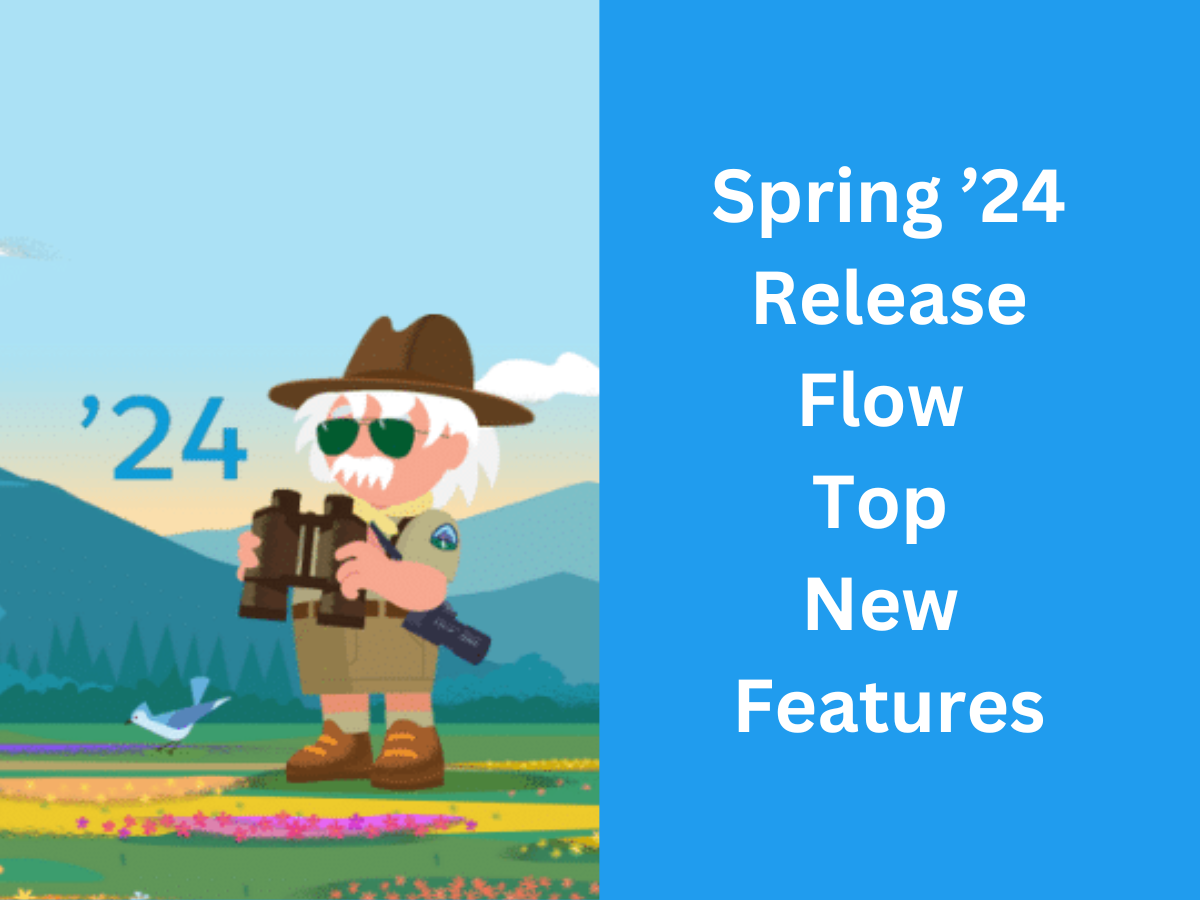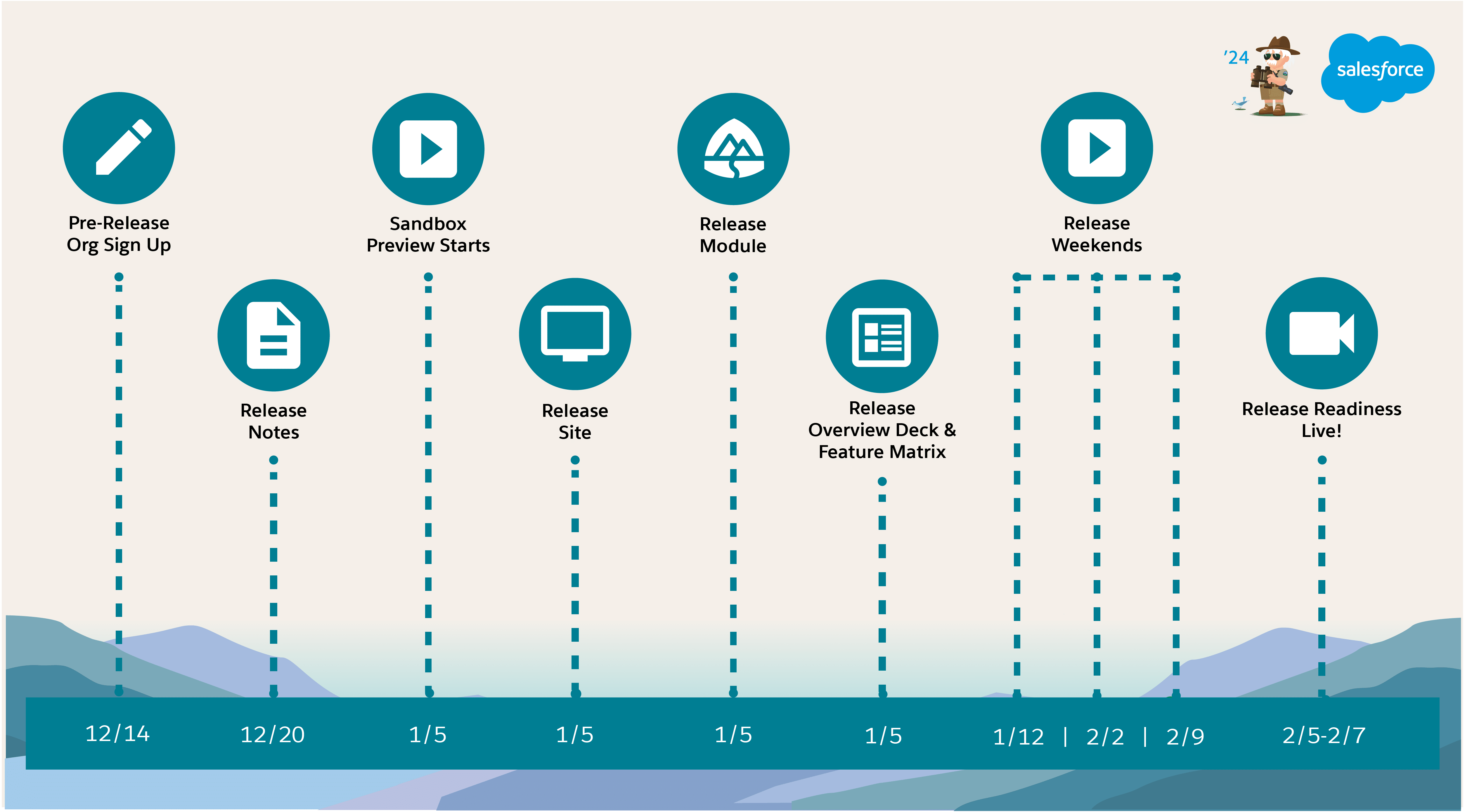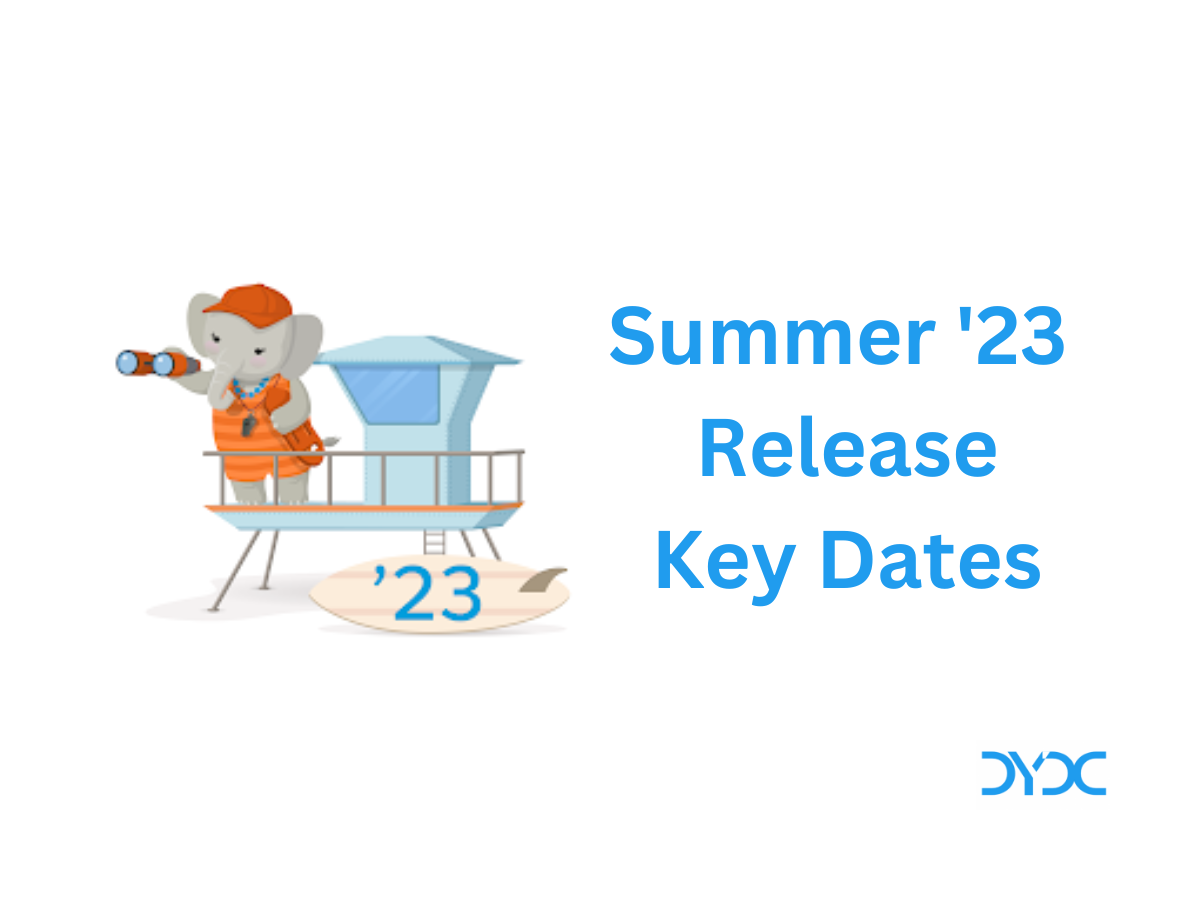Salesforce Industries Winter ’23 Release Top New Features
1. Financial Services Cloud: Show All Child Records for an Object in an ARC Graph
Users can view important relationship data in a single, unified view by showing child records in the same node as the parent node on an ARC Relationship Graph. Previously, users had to click on each card on a graph to view child records.
Showing child records saves users time. For example, if you want to show all employees for accounts, on the account node, turn on Show all child records for this object, and then add a contact node as the child of account. When you view the ARC Relationship Graph, all contacts are shown in the graph, and you don’t have to click to expand each contact to view employees.

In Setup, on an ARC Relationship Graph, turn on Show Child Records for a node. Then add and configure one child node.

Health Cloud: Health Cloud for Life Sciences
Health Cloud has a new flavor designed for key use cases in the Life Sciences sector. If you’re a player in these spaces, this leaner version of Health Cloud provides a more focused experience that streamlines provider engagement, commercial excellence, and access to therapy.
Here’s the list of Health Cloud features included in Winter ’23:
- Care Program Management
- Intelligent Sales
- Sales Agreements
- Account Manager Targets
- Sales Forecasts
- Advanced Account Forecasting
- Enhanced Timeline
- Intelligent Document Automation
- Digital Process Automation (Omnistudio, Business Rules Engine, Data Processing Engine)
2. Loyalty Management: Create Engaging Member Experiences by Using Widgets
Engage your members by embedding Member Engagement Widgets on external portals and websites. You can use these widgets right out of the box to enable loyalty program enrollment, to view member loyalty information, and to view and enroll members in promotions. You can easily configure the widgets based on your branding needs and also create widgets to drive differentiated member experiences. Member Engagement Widgets are powered by OmniStudio FlexCards and OmniOut.
From Setup, in the Quick Find box, enter OmniStudio. Customize and configure the existing cards in the designer.
Member Profile Card

Join Promotion Card

Join Program Card

3. Manufacturing Cloud: Partner Visit Management
Display Visits and Visit Task Information for Sales Managers and Field Reps
Help your sales managers schedule visits and field reps perform visits. Create visit and visit task pages with the Visit Overview, Visit Actions, Visit Task List, Visit List, and Visit Map components.
Plan Effective Visits to Your Manufacturing Partners
Set up visits for your field reps by specifying visit details like location, priority, estimated visit time, and previous visit history. Create action plan templates to quickly assign tasks for multiple visits and mark tasks mandatory as needed. Track key metrics for each task.
To create a visit, find and select Visits from the App Launcher, then click New.
To create an action plan template, find and select Action Plan Templates from the App Launcher. Add Generic Assessment Tasks and publish the template. You can also find and select Assessment Indicator Definitions to define the key metrics.
To compare the expected results to the actual values for each metric, find and select Generic Visit Key Performance Indicators from the App Launcher.
Perform Tasks and Capture Metrics During Visits
Field reps can view the list of visits on their mobile app and navigate to the partner location with the embedded map. Field reps can check off tasks, capture key performance metrics, and note down observations during the visit.
From the App Launcher, find and select Generic Visits. Field reps can view the list of visits and associated tasks assigned to them.
4. Public Sector Solutions: Composable Case Management
View Key Milestones in a Constituent’s Life
Get a deeper understanding of the individuals and families that you serve. Capture and visualize key events in a constituent’s life, such as graduation, getting married, having a baby, and changing jobs, with the Life Events component.
See the History of a Constituent’s Interactions with Caseworkers
Approach cases with background knowledge of a constituent’s experience with your agency. View an interactive timeline that shows all of a constituent’s interactions with your agencies, and select any interaction to quickly get more information.
5. Net Zero Cloud: Reduce Your Company’s Carbon Footprint from Air Travel
Get predictions about your company’s carbon emissions from air travel. Reduce your company’s carbon emissions by analyzing the top factors that contribute to the emissions and by reviewing the recommendations to decrease the emissions. You can filter the predictions data by year, employee country, cost center, fuel type, and stationary asset type.
Go to CRM Analytics Studio, click Create, and then select App.
- To use external data for predicting carbon emissions from air travel, select the External Data to Predict Air Travel Emissions template.
- To get predictions about carbon emissions from air travel, select the Prediction of Air Travel Emissions template.
The Predicted Air Travel Emissions dashboard shows details of the predicted carbon emissions for your company based on the selected employee country and cost center.

6. Communications Cloud: Configure a Machine Learning Model to Get Predictions
Configure a machine learning model for your use case by specifying the prediction definition ID. You can configure multiple machine learning models for a single use case.
Before you configure machine learning models, turn on AI Accelerator, and then turn on Real-Time Churn Prediction.
- To turn on AI Accelerator, go to the new AI Accelerator page in Setup.
- To turn on Real-Time Churn Prediction, go to the new Real-Time Churn Prediction page in Setup.
- To configure machine learning models, on the AI Accelerator Setup page, click the Edit action for your use case, and then go to the Use Case Model section.
Additional Information
What are your Salesforce Industries Winter ’23 Release top new features? Please let us know in comments!