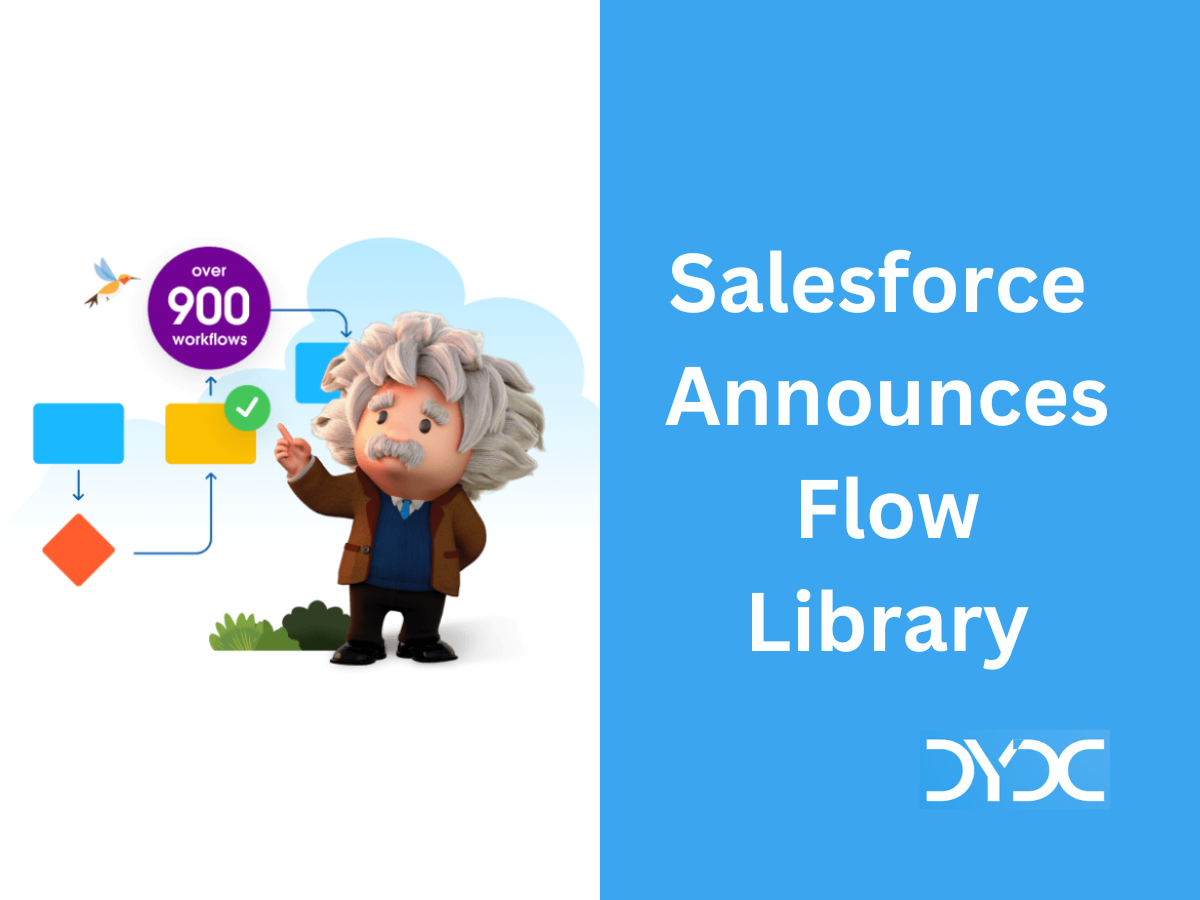Top Salesforce Flow Interview Questions and Answers
Q21. How can you Troubleshoot Salesforce Flows?
To troubleshoot a failed flow interview, use the flow fault email. To test the flow and observe what happens as it runs, use the debug option in Flow Builder. To view the failed flow interview in an interactive environment, click Flow Error: Click here to debug the error in Flow Builder in the flow fault email.
- Emails About Flow Errors – Every time a flow interview fails, Salesforce sends an error email in the default language of the user who ran the flow. The email is sent to either the admin who last modified the associated flow or the Apex exception email recipients. The email includes the error message from the failure, details about each flow element that the interview executed, and a link to show the failed flow interview in Flow Builder.
- Control Who Receives Flow and Process Error Emails – When a process or flow interview fails, a detailed error email is sent to the admin who last modified the process or flow. But perhaps that admin isn’t the best person to read and act on the details of what was executed and what went wrong. Instead, you can choose to send error emails to the Apex exception email recipients, which you specify and control in Setup.
- Troubleshoot Flow URLs – If you’re distributing a flow and the custom button, custom link, or a direct flow URL isn’t working as expected, verify the referenced flow. In addition, verify its variables if you’re passing values into a flow from the URL.
Q22. What is an Invocable Method in Salesforce?
Invocable actions give developers an opportunity to write any complex logic in Apex and expose it into Flow Builder. In order to call an Apex method from Flow you will have to annotate that method with @InvocableMethod.
Read More: How to call Invocable Method from Salesforce Flow?
Q23. List some of the new Flow Features introduced in Salesforce Summer ’22 Release.
Read More: Salesforce Summer ’22 Release Flow Top New Features
Q24. List some of the new Flow Features introduced in Salesforce Winter ’23 Release.
Read More: Salesforce Winter ’23 Release Flow Top New Features
Q25. Explain Auto-Layout in Flows.
In auto-layout, Flow Builder automatically creates connectors when an element is added, and it removes connectors when an element is deleted.
To add an element in auto-layout, click  where you want to place it, then select the element that you want to add. The new element is automatically connected to the elements before and after it on the path. You can place elements in the desired order, and move them to change the order of execution.
where you want to place it, then select the element that you want to add. The new element is automatically connected to the elements before and after it on the path. You can place elements in the desired order, and move them to change the order of execution.
To copy single element, click the element, then from the options in the element panel, select Copy Element. To paste the element that you copied, click  where you want to paste, then click Paste Copied Elements.
where you want to paste, then click Paste Copied Elements.
To copy multiple elements, click Select Elements, then click  on each element that you want to copy. Then, to copy all selected elements to the clipboard, click
on each element that you want to copy. Then, to copy all selected elements to the clipboard, click  . To paste the elements that you copied, click
. To paste the elements that you copied, click  where you want to paste, then click Paste Copied Elements.
where you want to paste, then click Paste Copied Elements.
To cut an element, click the element, then from the options in the element panel, select Cut Element. To paste the element that you cut, hover over a  where you want to paste and click
where you want to paste and click  .
.
To delete an element, click the element, then from the options in the element panel, select Delete Element.
Q26. Which user is used to run Schedule-Triggered flows?
The Automated Process user runs schedule-triggered flows.
Q27. Can a Schedule-Triggered flow make callout?
Yes! A schedule-triggered flow can make callouts only after executing a Pause element. For example, without a Pause element, the flow can’t access external objects, execute Apex actions that make callouts, or execute actions that are generated from External Services registrations.
You can insert a Pause element that pauses the flow for only a moment. Configure the resume event to pause until a specified time, with a specific time as the time source. For the base time, specify the $Flow.CurrentDateTime global variable. Then set the offset to 0 hours. At run time, a Pause element that’s set up this way typically pauses the flow for less than a minute.
Q28. What is the order of execution when an Object has both Apex Triggers and Record-Triggered Flows?
When an Object has both Apex Triggers and Record-Triggered Flows the order of execution is:
- Before save record-triggred flows
- Before save apex triggers
- After save apex triggers
- After save record-triggered flows
Additional Salesforce Flow Resources
- Salesforce Flow Training YouTube Playlist
- Trailhead Module: Get Familiar with Salesforce Flow
This article will be updated soon, please come back for latest and frequently asked Salesforce Flow Interview Questions and Answers!
Recommended Articles