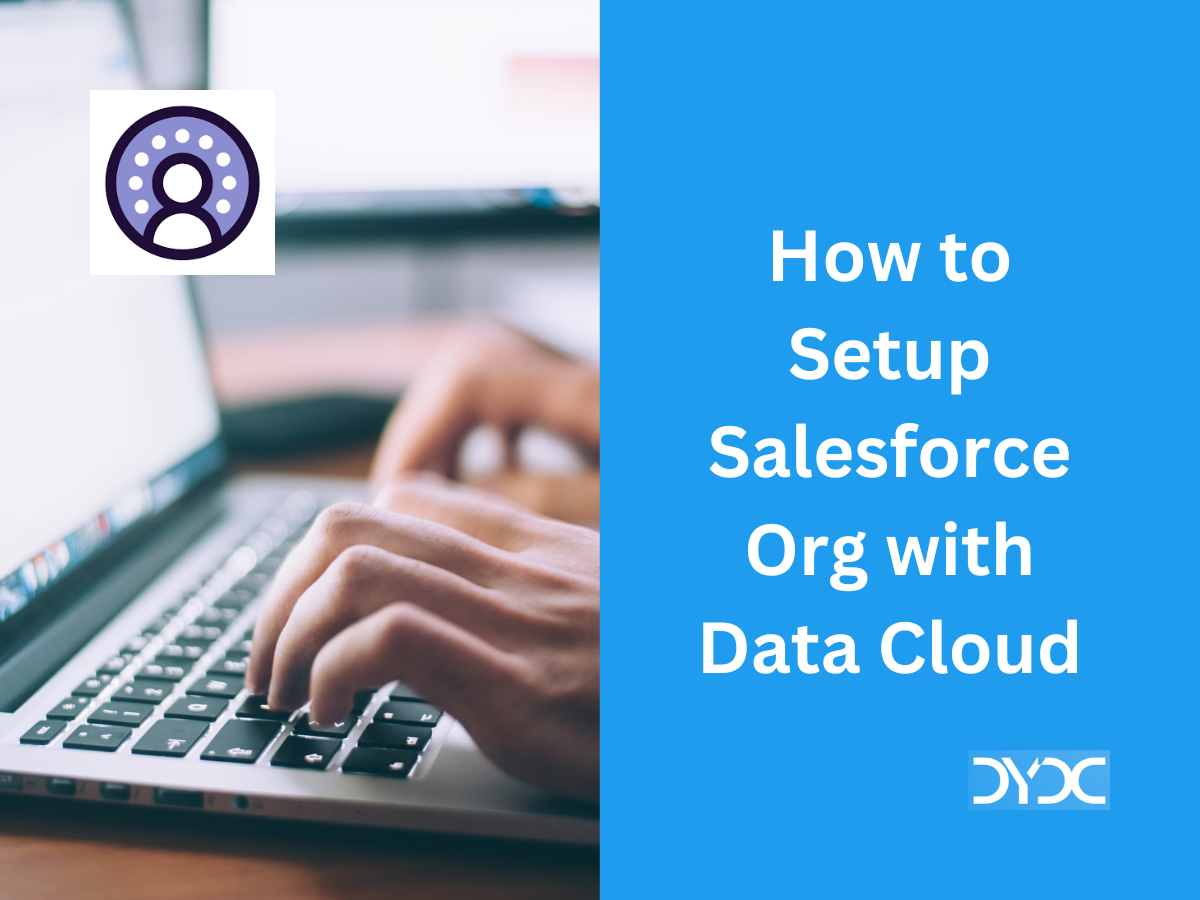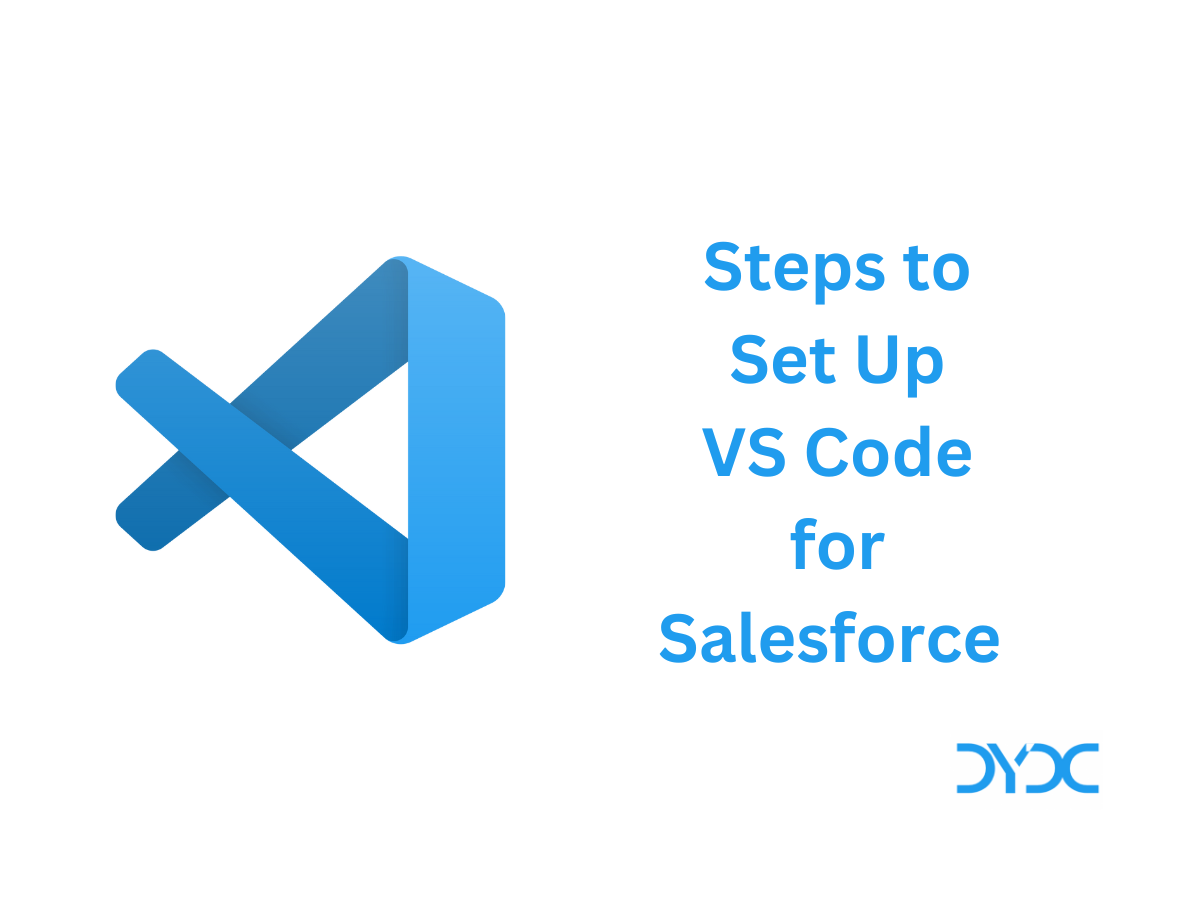Summary and recording for Session 4 of Free Salesforce Administrator Certification Training by Forcepective held on 29 Jan 2022.
1. Agenda
Service and Support Applications: 11% (6 Questions)
- Service Cloud
- Support Process
- Service Console
- Case
- Queues
- Case Assignment Rules
- Case Escalation Rules
- Case Auto Response Rules
- Entitlement Management
- Salesforce Knowledge
2. Service Cloud
- Service Cloud – Customer service and support application from Salesforce Service cloud can help you deliver personalized support to your customers by email (email to case), Phone (CTI Integration), Social Media (Social Service), Chat (Live Chat), Experience Cloud Sites and more.
- Support Process – Support Process is used to streamline case creation and resolution. Support process is used to assign Status values for cases for a particular record type. For Example, different departments in a company can use different Status values for Cases. In order to achieve this you will have to create two record types and two support processes with different Status values as required by the department.
- Service Console – Service Console is a Service Cloud feature used by Service Agents to get a personalized view of each customer and their case.
3. Case
- Case – A case is a question, feedback, or issue reported by your customer. Cases can be assigned to queues to be taken up for resolution by Support Agents.
- Queue – Queue is a collection of records which doesn’t have any owner.
- Case Assignment Rules – Case Assignment Rules are used to automatically assign incoming cases to specific agents based on a predefined criteria so that cases are assigned to Agents with the right skill to resolve the cases quickly.
- Case Escalation Rules – Case Escalation Rules are used to automatically escalate cases when the case meets the criteria defined in the rule entry. You can create rule entries, which define criteria for escalating a case, and escalation actions, which define what happens when a case escalates.
- Case Auto-Response Rules – Auto-response rules let you automatically send email responses to case submissions based on the record’s attributes. For example, you can send an automatic reply to customers to let them know someone at your company received their inquiry.
- Email to Case – Email to Case is used to automatically create cases and auto-populate case fields when customers send messages to the email addresses you specify.
4. Entitlement Management
Entitlement management is used to provide correct support to your customers based on their Service Agreements with your company. Entitlement management features include:
- Entitlements – let support agents determine whether a customer is eligible for support.
- Entitlement processes – let you design timelines that include all the steps that your support team must complete to resolve support records like cases or work orders.
- Service contracts – let you represent different kinds of customer support agreements like warranties, subscriptions, or maintenance agreements.
5. Salesforce Knowledge
- Salesforce Knowledge is a Knowledge Management Tool to manage your company’s knowledge base.
- You can create Salesforce Knowledge articles and make it available to Support Agents to help them resolve cases faster.
- You can also share Knowledge Articles with your customer via an Experience Cloud site to help them self service their Cases.
6. Activity List
6.1. Create Support Process
- Name: Forcepective Insurance Support Process
- Select All Status Values
6.2. Add Organization-Wide Email Address
- Display Name
- Your email
- Allow All profiles to Use this from address
6.3. Create a Queue
- Label: Priority Support Queue
- Available Objects: Select Case
- Available Members: Add your user
6.4. Create Case Assignment Rule
- Rule Name: Forcepective
- Select Active Checkbox
- Click Save
- Open Assignment Rule “Forcepective”
- Create New Rule Entry
- Set Order as 1
- Field Case: Priority
- Operator: Equals
- Value: High
- Assign it to Queue: Priority Support Queue
- Email Template: Support: Case Assignment Notification
6.5 – Create Case Escalation Rule
- Rule Name: Forcepective
- Select Active Checkbox
- Click Save
- Open Escalation Rule “Forcepective”
- Create New Rule Entry
- Set Order as 1
- Field Case: Escalated
- Operator Equals
- Value True
- Keep default values for rest of the options
- Create a new Escalation Action
- Age over 30 mins
- Auto-Reassign to Your user
6.6. Create Case Auto-Response Rule
- Rule Name: Forcepective
- Select Active Checkbox
- Click Save
- Open Escalation Rule “Forcepective”
- Create New Rule Entry
- Set Order as 1
- Field Case: Status
- Operator Equals
- Value New
- Name: Your Name
- Email: Your email
- Reply to Address
- Select Email Template: Support Case Response
6.7. Email to Case
- Routing Name: Any name
- Email Address: Your email address
- Case Owner : Select a Queue
- Case Priority: Medium
- Case Origin: Email
6.8. Create Service Contract
- App Selector -> Service Contract
- Create New Service Contract
- Enter Name and Select an Account
7. Assignments to be completed before next session
Service and Support Applications: 11% (6 Questions)
- Service Cloud for Lightning Experience
- Set Up the Service Console
- Create a Process for Managing Support Cases
- Set Up Case Escalation and Entitlements
8. Session Recording
8.1. Free Salesforce Admin Certification Training Session 4
9. Free Salesforce Administrator Certification Training Blogs
- Session 1 – Salesforce Admin Certification Training
- Session 2 – Salesforce Admin Certification Training
- Session 3 – Salesforce Admin Certification Training