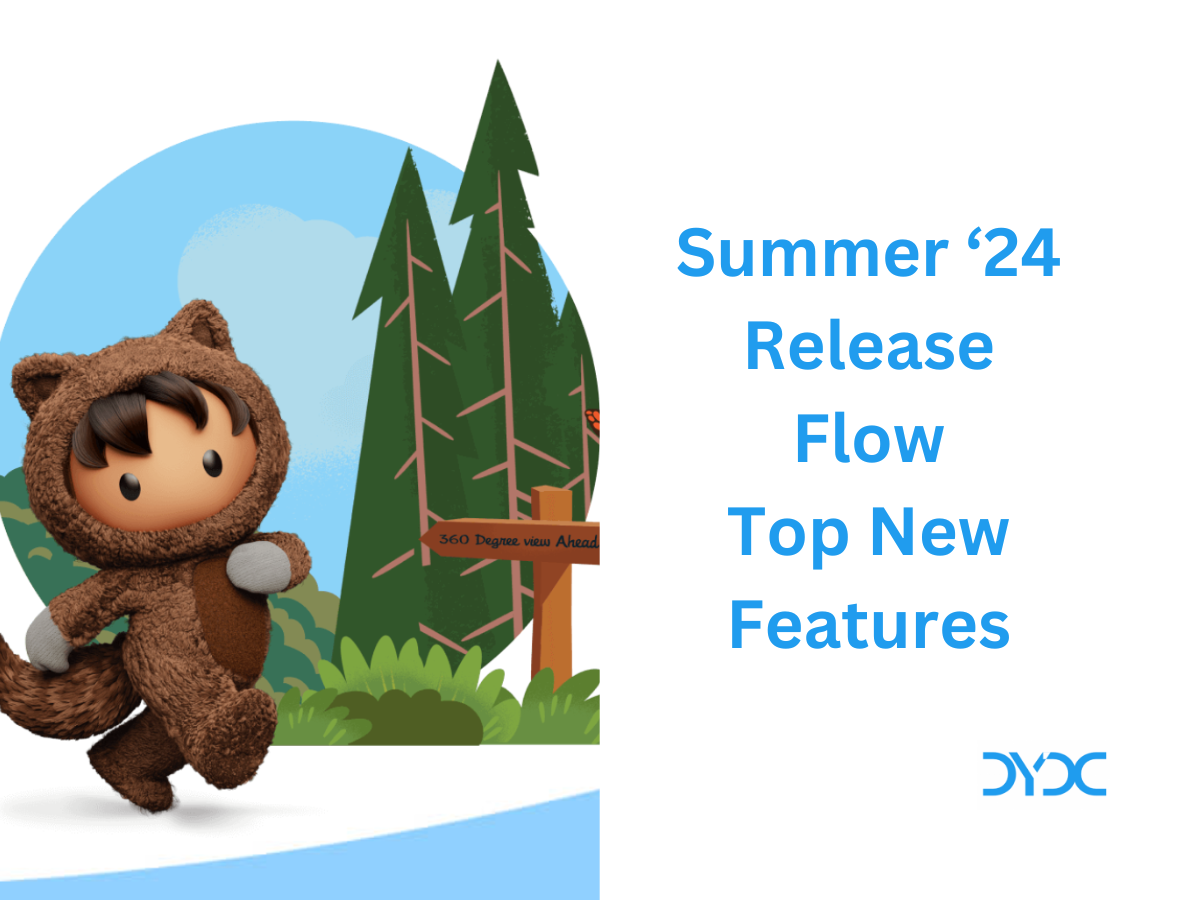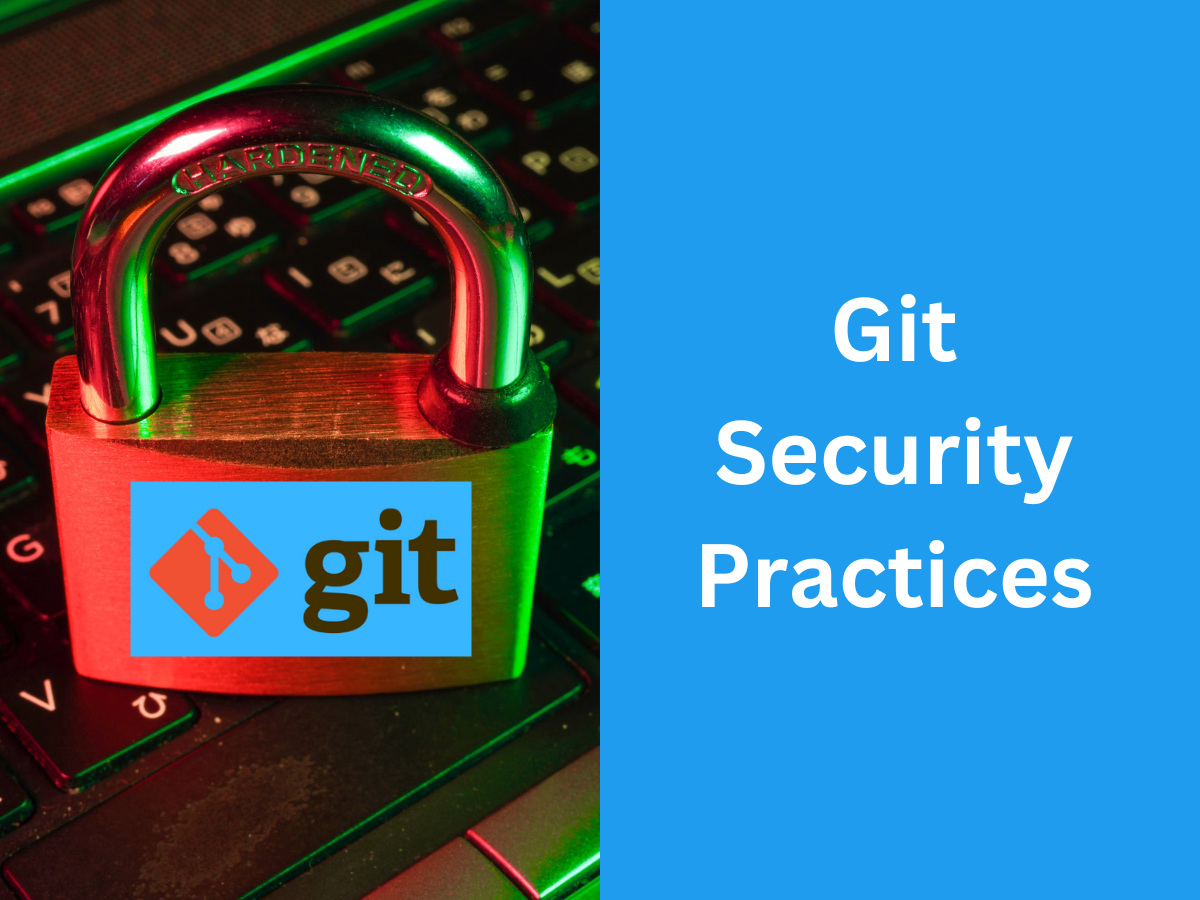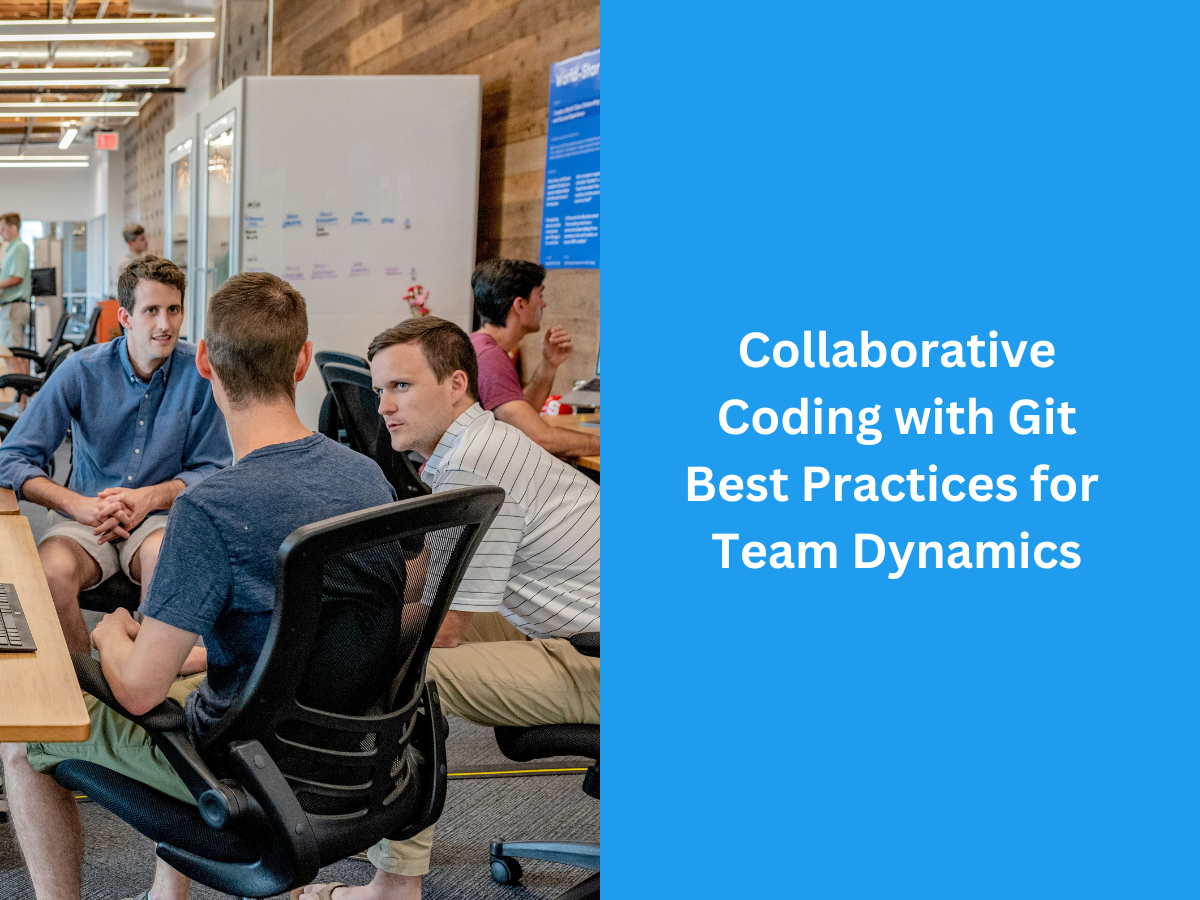Salesforce Certification Verification Guide.
It is possible to verify Salesforce Trailhead Certifications using Candidate’s Full Name or Webassessor registered Email. Here is how you can verify Salesforce Trailhead Certifications.
Salesforce Certification Verification – Step 1.
Log in to Salesforce Trailhead and go to Credentials -> Verify Certification (or use the direct URL: https://trailhead.salesforce.com/credentials/verification )

Salesforce Certification Verification – Step 2.
You can verify a Salesforce Certified Professional by using his Full Name or Email registered with Webassessor.

Salesforce Certification Verification – Step 3.
Once you provide Full Name or Email and Click on Search button a list of all the Certified Professionals matching the search criteria is displayed.

Salesforce Certification Verification – Step 4.
Click on Show Credentials link to view a list of all the active* Salesforce Trailhead Certifications. Please note that this list does not show any Salesforce Accredited Professional Credentials#. (Please note that updates can take up to one business day)

Salesforce Certification Verification – Step 5.
Click on Print View Button to view a printer friendly list of all the active Certifications.

*A Salesforce Certified Professional needs to meet certain Certification Maintenance Requirements to keep their Certifications active. More details about Salesforce Certifications Maintenance to follow in this article.
#What is the difference between Salesforce Trailhead Certification and Salesforce Accredited Professional Credentials? Please check out this article about Salesforce Accredited Profession Credentials!
Opt-in to the Salesforce Credentials Verification Page
If you would like to display your certifications on the Salesforce credentials verification page, you will need to opt-in. To do this:
- Log into your test taker account in Webassessor.
- Select the “Edit Profile” link in the upper-right hand corner of the screen.
- Modify the verification opt-in check box.
- Select Save.
If you do not update your test taker profile, or if you select ‘No’ for the verification opt-in, your certifications will not be listed on the certification verification page.
Once you have chosen to opt-in to share your certifications on the verification page, please consider the following:
- It will take 1-2 hours for your certifications to appear on the verification page.
- The full name and email address used in the verification page is based on the name and email address you have associated with your test taker profile in Webassessor. Note, the email address associated with your test taker profile is separate from your Webassessor username.
- Only active certifications will be displayed; expired or retired certifications will not appear.
- Only your name, location, and active certifications will be displayed; all other personal information will not be shared.
- Users cannot search for lists of Certified Professionals, by location, company, credential, or any other like parameter.
You may elect to remove yourself from the verification page at any time. Simply follow the steps above and modify the verification opt-in check box.