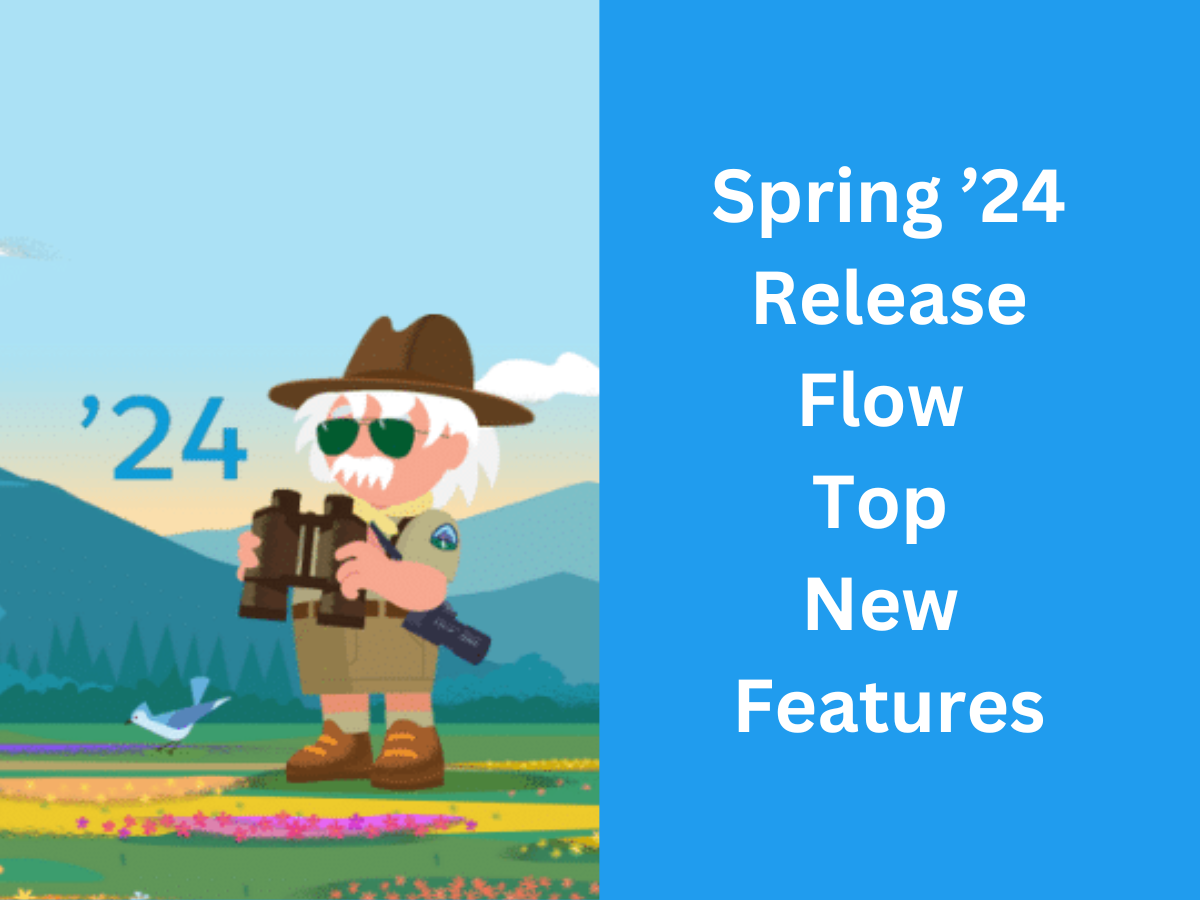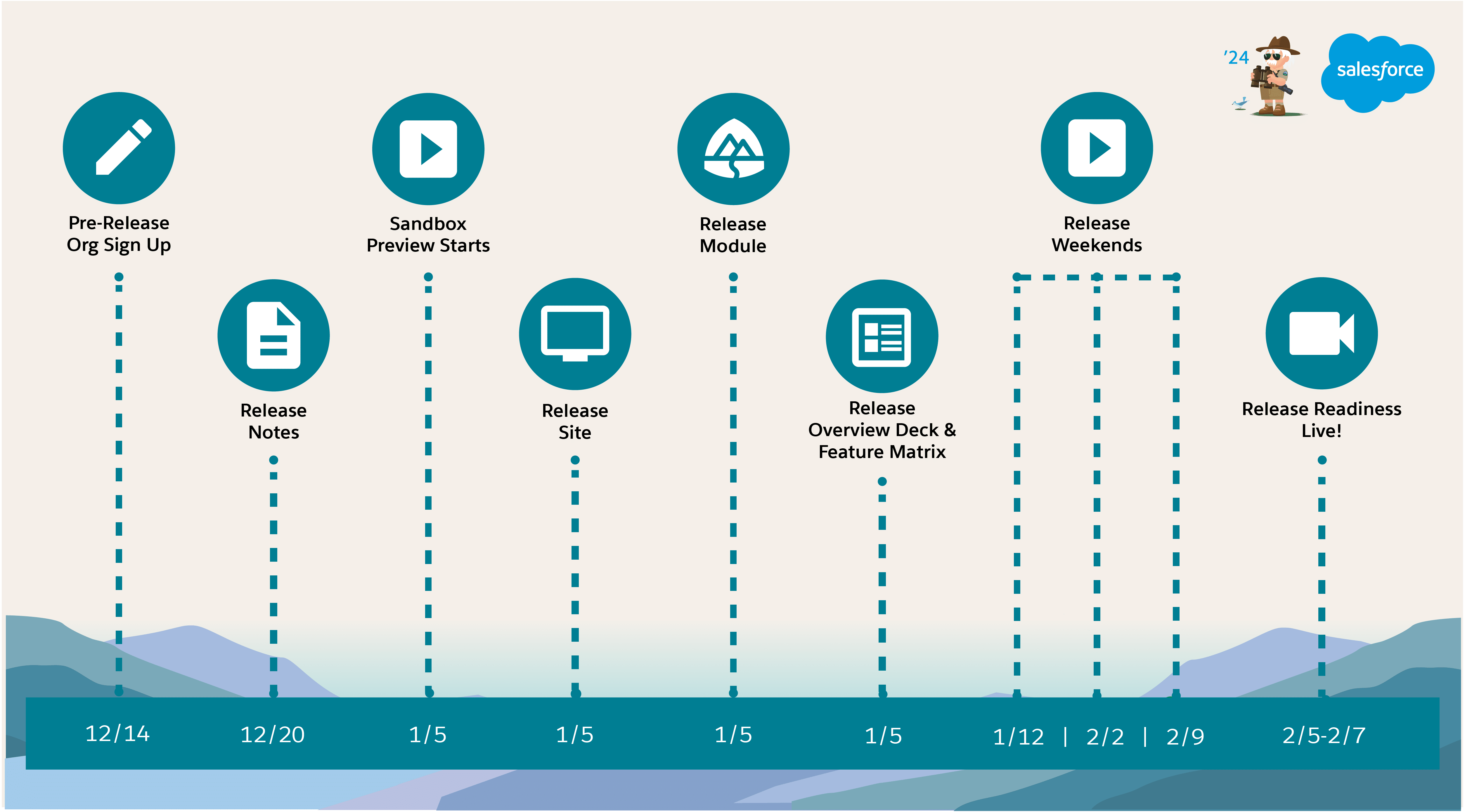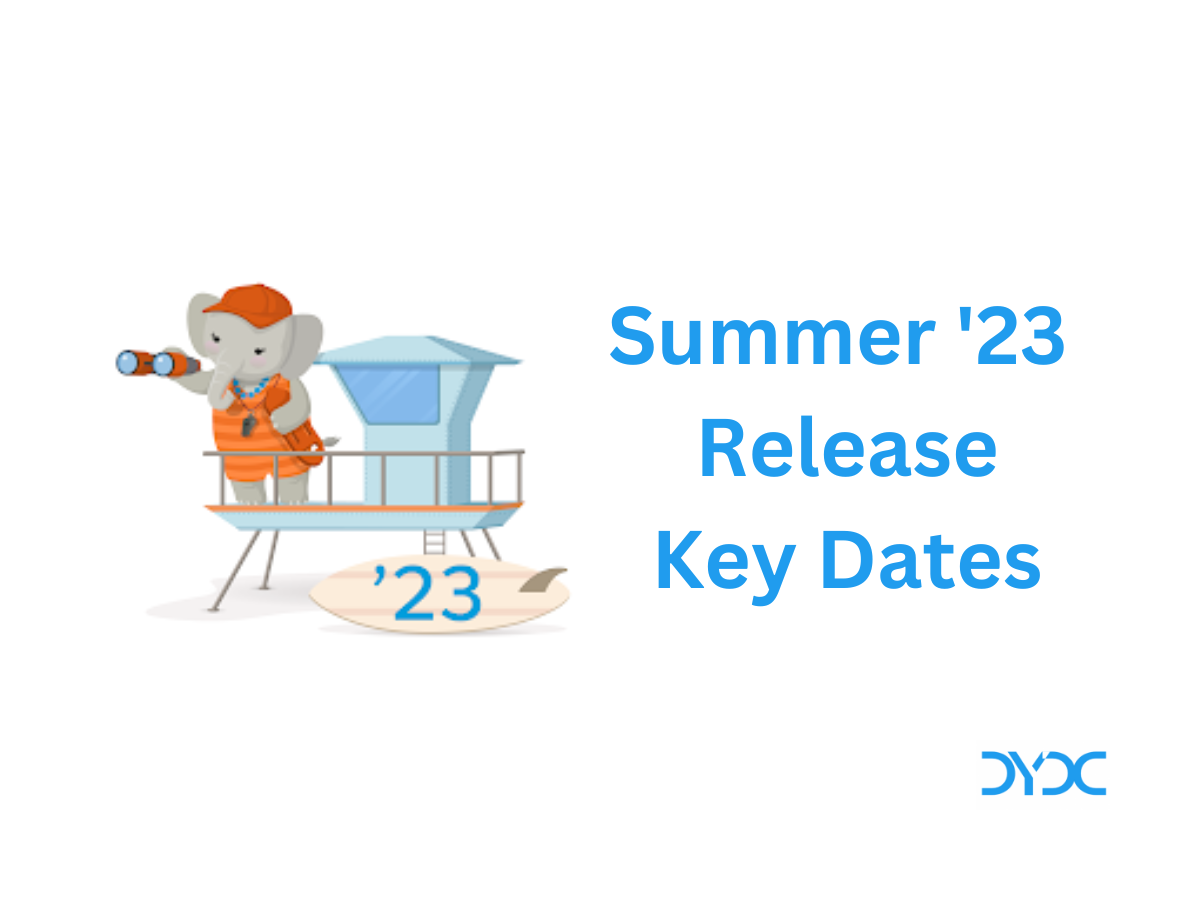Salesforce Industries Spring ’22 Release Top 10 New Features.
Salesforce Spring ’22 Release Notes are out and here are some of the Industry Cloud top new features we are excited about.
1. OmniStudio
OmniStudio provides a suite of services, components, and data model objects that combine to create Industry Cloud applications. Create guided interactions using data from Salesforce and external sources. Some of the OmniStudio updates in Spring ’22 are:
- Expression Sets and Decision Matrices
- Sort, filter, and use wildcard values in Decision Matrices.
- Perform SUM, AVG, MIN, and MAX aggregations in Expression Sets.
- FlexCards
- Sequentially execute multiple actions from an element.
- Enable a FlexCard to listen for changes on a record the FlexCard is on, then trigger actions.
- Enable users to select a child card across multiple parent cards.
- Channel Name now supports
{Parent}and{Session}merge fields. - Event Name now supports
{Parent},{Session}, and{recordId}merge fields. - Close a modal on click of an action-able element.
- Automatically close a Flyout using the close event.
- On a sortable Datatable element, click the sortable column once to sort descending, a second time to sort ascending, and a third time to reset the datatable to its state before sorting.
- View your org’s namespace in the FlexCard Designer header. In a Navigation action, the App Target format is
standard__[appName]or[name-space]__[appName]and the Component Name format is[namespace]__[componentName]. - Access the Datatable Name property of a Datatable element directly from the Properties panel.
- OmniScripts
- The runtime for multiple OmniScript features was moved from server-side to Salesforce core.
- Enable older PDF viewers to display text fields in a PDF element using the appearance object property.
- DataRaptors and Integration Procedures
- Specify users, roles, profiles, permission sets, custom permissions, or any combination in the Required Permission property of DataRaptors and Integration Procedures.
- Run legacy Calculation Procedures and Calculation Matrices using Remote Actions in Integration Procedures.
Source: OmniStudio
2. Financial Services Cloud – Interaction Summaries Are Available for More Objects
You can now add the Interaction Summaries component to any object record page including custom objects. Previously, it was supported only for the Account, Financial Deal, and Opportunity objects.
To add Interaction Summaries to a new object first, create a lookup from the Interaction Summary object to the required object. Then add the Interaction Summaries component to the object record page.

With the component selected in Lightning App Builder, in the Properties pane, select a Lookup Field value. Remember that the values in the dropdown menu depend on the record page that you’re editing.

Source: Interaction Summaries Are Available for More Objects
3. Financial Services Cloud – Personalize Client Interactions by Using Interest Tags
Use Interest Tags to help your users have personalized conversations with their clients and develop deeper relationships. Create custom interest tags and tag categories and then let your users add interest tags to their client records when they identify client interests, needs, and opportunities. Apply them to person accounts for hobbies, such as golf or skiing. Apply them to large business clients for investment interests, such as healthcare or Environmental, Social, and Governance (ESG) investing.
Use tag categories to structure interest tags by creating up to three levels of tag categories. For example, create a tag category called Investment Areas, and then add interest tags called Technology, Commodities, and Life Sciences. During client interactions, your users can add Investment Areas interest tags to a person account, based on the individual’s investing preferences.
You can also create custom reports and dashboards to show commonalities and opportunities among clients.

Steps to Use Interests Tags:
In Setup, turn on Topics for objects that you want to add Interest Tags to. Then, select the objects that you want to show the Interest Tag component on. Assign interest tag user permissions by enabling the required Topics permissions on profiles.
Enable Interest Tags. Add the Financial Services Cloud Extension permission set to your user profiles. Then use the same Topics object settings for the Interest Tags, Tag Category Assignments, and Tag Categories objects.

Source: Personalize Client Interactions by Using Interest Tags
4. Net Zero Cloud – Sustainability Cloud is now Net Zero Cloud
With Spring ’22, Sustainability Cloud has a brand new name—Net Zero Cloud—and a new location, as it’s now a core Salesforce app. Net Zero Cloud calculates greenhouse gas emissions by using global emission factors, so you can gain accurate, critical insights about your carbon footprint. Net Zero Cloud helps you to collect, categorize, and analyze energy usage and greenhouse gas emissions data throughout your organization’s business activities.
Source: Net Zero Cloud
5. Health Cloud – Protect Health Information by Verifying Caller Identity
Help your call center agents comply with regulations like HIPAA that protect personal health information. When a patient or member call involves confidential information, agents can verify the caller’s identity by requesting date of birth, address, or other identifying information that you specify.
Your call center agents are entrusted with protecting the personal information of patients or members who call in. From within the Health Cloud console, agents can quickly assess whether a call involves private information, ask for verifying information, and then help the caller with what they need.

No setup is required to use the delivered questions and search function. To customize the questions or change the fields used to search, from Setup, in the Quick Find box, enter Identity Verification. Make sure to modify the Verify Caller Identity flow to reference your changes. Then embed the Verify Caller Identity flow in the utility bar of a Lightning app or add it to a Lightning record page.
Source: Protect Health Information by Verifying Caller Identity
6. Health Cloud – Help Enhance Patient Safety During Care Transition Using Medication Reconciliation
With the new Medication Reconciliation tab on the Patient Medication Manager Lightning component, your users can perform comprehensive reviews of their patients’ medications through transitions of care. Based on review findings, your users can easily spot potential medication errors and add relevant recommendations for their patients.
Validations prevent users from completing reviews until each medication is marked as requiring a recommendation or not. This validation helps to ensure that no medication is overlooked in a medication review.

From Setup, in the Quick Find box, enter Medication Management Settings, and then select Medication Management Settings. Acknowledge the terms of use, and then enable Medication Reconciliation. Next, edit a person account record page, and select Patient Medication Manager component. In the Properties pane, select a medication flow, enable the Drug Interaction section, and select the fields that you need.
Source: Help Enhance Patient Safety During Care Transition Using Medication Reconciliation
7. Manufacturing Cloud – View Account Forecasts with Exactly the Information You Need
Create measure groups so that your users can view account forecasts with specific measures, such as quantity or revenue. In the forecast grid, users see forecasts for measures that are part of the selected measure group.
From Setup, find and select Advanced Account Forecasting. On the Forecast Set tab, open Measure Groups, and then add measure groups with selected measures.


Source: View Account Forecasts with Exactly the Information You Need
8. Public Sector – Automate Decision Processes by Using Business Rules Engine (Generally Available)
Automate complex policy decisions and eligibility calculations for programs, such as unemployment insurance, small business loans, and business license applications. Using OmniStudio, build, test, and run rules. Perform calculations and enable better decision-making in your applications by using Business Rules Engine services, components, and objects.
To use Business Rules Engine, users need the Rules Engine Designer and Rules Engine Runtime permission sets. To access OmniStudio-specific entities, users need the OmniStudio Admin and OmniStudio User permission sets.
Source: Automate Decision Processes by Using Business Rules Engine (Generally Available)
9. Consumer Goods Cloud – Enjoy More Accessibility on the Go
Sales managers can now access all Consumer Goods objects from their mobile devices. They can create promotions and visits, edit store details, and perform other activities while they’re on the go.
A mobile solution helps sales manager to keep up with their day-to-day work.
Source: Enjoy More Accessibility on the Go
10. Intelligent Form Reader – Accurately Extract Field Names
After extraction, Intelligent Form Reader performs additional processing to trim the special characters contained in a form field. This ensures that the fields with special characters are also mapped when creating a template. For example, if a field is marked as required by using ‘*’, such as FirstName*, Intelligent Form Reader processes only the field name.
From Setup, in the Quick Find box, enter Intelligent Form Reader, and then select Intelligent Form Reader. Click New Mapping. Define the mapping name and the unique API name. Select a form type and upload the sample form. In Target Object, select an object to map the form fields to.

Click the extracted form thumbnail. The auto-extracted keys appear in the Form Fields column (1) with special characters. After the form is processed, confirm that no special characters are extracted.
Source: Accurately Extract Field Names
Additional Resources
- Salesforce Spring ’22 Release Top 10 Flow New Features
- Salesforce Spring ’22 Release Top 10 New Features
What is your favourite Salesforce Industries Spring ’22 Release new feature? Please let us know in comments!